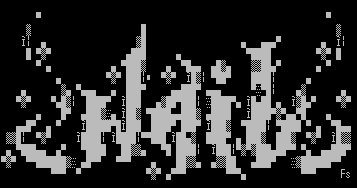
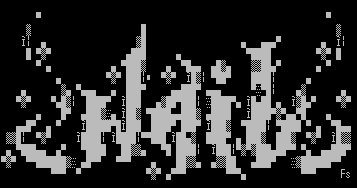
▄▄▄▄▄▄▄▄▄▄▄▄▄▄▄▄▄▄▄▄▄▄▄▄▄▄▄▄▄▄▄▄▄▄▄▄▄▄▄▄▄▄▄▄▄▄▄▄▄▄▄▄▄▄▄▄▄▄▄▄▄▄▄▄▄▄▄▄▄▄▄▄▄ ██ ██ █ ▐▌ █ ▐▌ █ ▐▌ █ Notepad++ is a free text editor for Windows and so much more. It's one ▐▌ █ software that I simply could not do without. I use it to write the pages ▐▌ █ on this site. There is plenty of documentation and tips on the net for ▐▌ █ this much loved soft but I wanted to have a handy reference of my own ▐▌ █ little tweaks I use that sometimes I forget. By the way it is portable ▐▌ █ and has tabs (like Firefox) that when you re-launch Notepad++ the tabs are ▐▌ █ restored. ▐▌ █ ▐▌ █ RIGHT CLICK SAVE: ▐▌ █ ````````````````` ▐▌ █ If you already are a Notepad++ user I'm sure you have had this happen ▐▌ █ before - you go to save your work by right clicking on the tab and ▐▌ █ accidentally select 'Close All BUT This'. If you had numerous files open ▐▌ █ this is very frustrating. So I then added to my right click context menu ▐▌ █ (right click anywhere on an open file) 'Save' so I don't need to save ▐▌ █ my changes by the tab, top menu or Ctrl+s. To do this: ▐▌ █ Top menu select Settings/Edit Popup ContextMenu/ Press OK ▐▌ █ A new tab will open with the file open contextMenu.xml ▐▌ █ Scroll down to about line 16: ▐▌ █ <Item MenuEntryName="Edit" MenuItemName="Cut"/> ▐▌ █ ▐▌ █ Just above that, paste this: ▐▌ █ <Item MenuEntryName="File" MenuItemName="Save"/> ▐▌ █ <Item id="0"/> ▐▌ █ ▐▌ █ ▐▌ █ Save changes, close Notepad++ and re-launch it. Now right click in any ▐▌ █ file open in Notepad++ to view it. (You can close contextMenu.xml now.) ▐▌ █ ▐▌ █ RIGHT CLICK FIREFOX 'VIEW PAGE SOURCE' TO OPEN IN NOTEPAD++: ▐▌ █ ```````````````````````````````````````````````````````````` ▐▌ █ Enter into Firefox's address bar: about:config ▐▌ █ Press Enter, accept warning. ▐▌ █ Type into the Search window: view_source ▐▌ █ Double-click 'view_source.editor.external' to change its value to: true ▐▌ █ Double-click 'view_source.editor.path' and enter the path to your ▐▌ █ notepad++.exe, press OK, done :). ▐▌ █ There is also an add-on for Firefox 'Dafizilla ViewSourceWith' if you want ▐▌ █ to select from different editors. ▐▌ █ ▐▌ █ WINDOWS EXPLORER RIGHT CLICK CONTEXT MENU: ▐▌ █ `````````````````````````````````````````` ▐▌ █ If you are using Notepad++ in portable mode but still want to be able to ▐▌ █ right click in Windows Explorer and have on its context menu ▐▌ █ 'Edit with Notepad++' do this: ▐▌ █ *Open a command window (Start/Run/ type in then press your Enter key): ▐▌ █ cmd ▐▌ █ *Win7 users must run command window as admin; right click/run as. ▐▌ █ Change to the directory you have notepad++.exe installed in. For example ▐▌ █ type this in then press your Enter key: ▐▌ █ cd C:\-Portables-\Notepad++\ ▐▌ █ Or if it is on a different drive than C first change to that drive by ▐▌ █ typing in the drive letter, for example: ▐▌ █ D: ▐▌ █ Then change to its directory: ▐▌ █ cd D:\-Portables-\Notepad++\ ▐▌ █ Then type this in: ▐▌ █ regsvr32 NppShell_04.dll ▐▌ █ ▐▌ █ Note: If this portable has been moved to another location on the computer, ▐▌ █ the right click menu will no longer be there. Run the above cmds again to ▐▌ █ the new path. ▐▌ █ If that didn't work, as it didn't for me on one computer, I fixed it by ▐▌ █ moving it back to its original path, then ran this cmd to unregister it: ▐▌ █ regsvr32 /u D:\-Portables-\Notepad++\NppShell_04.dll ▐▌ █ Then I moved it to its new location and redid the steps above. ▐▌ █ ▐▌ █ EDIT IN COLUMN MODE: ▐▌ █ ```````````````````` ▐▌ █ To edit in column mode hold down the Alt key, click where you want to ▐▌ █ begin the edit and while still holding your left mouse button down and the ▐▌ █ Alt key drag the cursor down, and over if you need. You can now release ▐▌ █ the mouse and Alt key. Now you can type any key and it will be applied to ▐▌ █ the column selected. ▐▌ █ ▐▌ █ WRAP TEXT AT X CHARACTERS: ▐▌ █ `````````````````````````` ▐▌ █ To wrap text to a set number (8 to 2048) of characters per line: ▐▌ █ 1. Type the 'number' of characters you want on each line, for example: 74 ▐▌ █ 2. Copy that number to your clipboard. ▐▌ █ 3. Highlight the text that you want to wrap. ▐▌ █ 4. Top menu select TextFx / TextFX Edit / 'ReWrap Text to (Clipboard or ▐▌ █ 72) width' ▐▌ █ 5. Then TextFX / TextFX Edit / 'Trim Trailing Spaces' ▐▌ █ (Wrapping text will add a space after each line) ▐▌ █ ▐▌ █ HERE is more clipboard usage for Notepad++. ▐▌ █ ▐▌ █ Notes: ▐▌ █ This method does not work for text with multiple white spaces such as in ▐▌ █ ASCII art, even if the ASCII art doesn't exceed the amount of characters ▐▌ █ to wrap, the art will be destroyed. ▐▌ █ So I use UltraEdit: Format / 'Convert wrap CR/LFs' / 'Add Returns at ▐▌ █ column #:' enter your number / Convert. ▐▌ █ ▐▌ █ ADD A RETURN CARRIAGE AFTER EVERY LINE: ▐▌ █ ``````````````````````````````````````` ▐▌ █ 1. Resize your notepad window to the width you want your lines to be split ▐▌ █ at. ▐▌ █ 2. Highlight the text you to have split. ▐▌ █ 3. Edit / Line Operations / Split Line ▐▌ █ ▐▌ █ Notes: ▐▌ █ ASCII art that doesn't exceed the width will not be destroyed. ▐▌ █ You have eye the width (or create your own a text marker for it). ▐▌ █ This is good for a quickie, but not for precision. ▐▌ █ So I use UltraEdit: Format / 'Convert wrap CR/LFs' / 'Add Returns at ▐▌ █ column #:' enter your number / Convert. ▐▌ █ ▐▌ █ ADD A RETURN CARRIAGE AFTER EVERY SPECIFIED CHARACTER: ▐▌ █ `````````````````````````````````````````````````````` ▐▌ █ If you want to have a return after every specified character, for example: ▐▌ █ ) ▐▌ █ Search / Replace / In the Find what window enter:) ▐▌ █ Replace with:) \r\n ▐▌ █ (\r\n means return) ▐▌ █ Search Mode (bottom of the Replace window) select 'Extended (\n, \r, \t, ▐▌ █ \0, \x...)' ▐▌ █ Highlight the text you want to edit, then press Replace of Replace All. ▐▌ █ ▐▌ █ If there is a space after ) and you don't want the space then enter into ▐▌ █ the Find what ') ' ( )+ a space). ▐▌ █ ▐▌ █ TRANSPARENT NOTEPAD++ (OR ANY WINDOW): ▐▌ █ `````````````````````````````````````` ▐▌ █ To have a transparent Notepad++, or ANY window I use 'Win_Trans.exe'. ▐▌ █ Direct link to download HERE. ▐▌ █ Double click on it, it runs silent without any GUI in the background. To ▐▌ █ set a transparency; click on a window, then Shift+Ctrl and any number ▐▌ █ from 0-9; 0% to 90% transparency. So Shift+Ctrl 0 sets it back to normal. ▐▌ █ To close Win_Trans use task manager (Shift+Ctrl+Delete kill Win_Trans.exe).▐▌ █ ▐▌ █ RAINMETER - REFRESH SKIN: ▐▌ █ ````````````````````````` ▐▌ █ Rainmeter is a program to display highly customizable little skins, ▐▌ █ something like widgets on your desktop. Again free, portable, tiny and I ▐▌ █ just love it. If you create Rainmeter skins you will want this add-on ▐▌ █ 'RainSend'! Once you edit a skin to view the changes you need to refresh ▐▌ █ the skin (same you would do editing say a web page). To make this easier ▐▌ █ you can now stay in Notepad++ to refresh a skin or all skins by simply ▐▌ █ right clicking and select 'Refresh skin' or 'Refresh all' thanks to ▐▌ █ Rainmeter developer jsmorley. Download it and follow the directions HERE. ▐▌ █ Once I have enough time I plan to share some of the skins I have done. ▐▌ █ ▐▌ █ //---------------------------------------------------------------------- ▐▌ █ ▐▌ █ ▐▌ █ Last update on 03 Jan '18 ▐▌ █ ▐▌ █ ▐▌ █▌ █▌ █▌ - waib.com - █▌ █▌ █▌ ██▄▄▄▄▄▄▄▄▄▄▄▄▄▄▄▄▄▄▄▄▄▄▄▄▄▄▄▄▄▄▄▄▄▄▄▄▄▄▄▄▄▄▄▄▄▄▄▄▄▄▄▄▄▄▄▄▄▄▄▄▄▄▄▄▄▄▄▄▄██